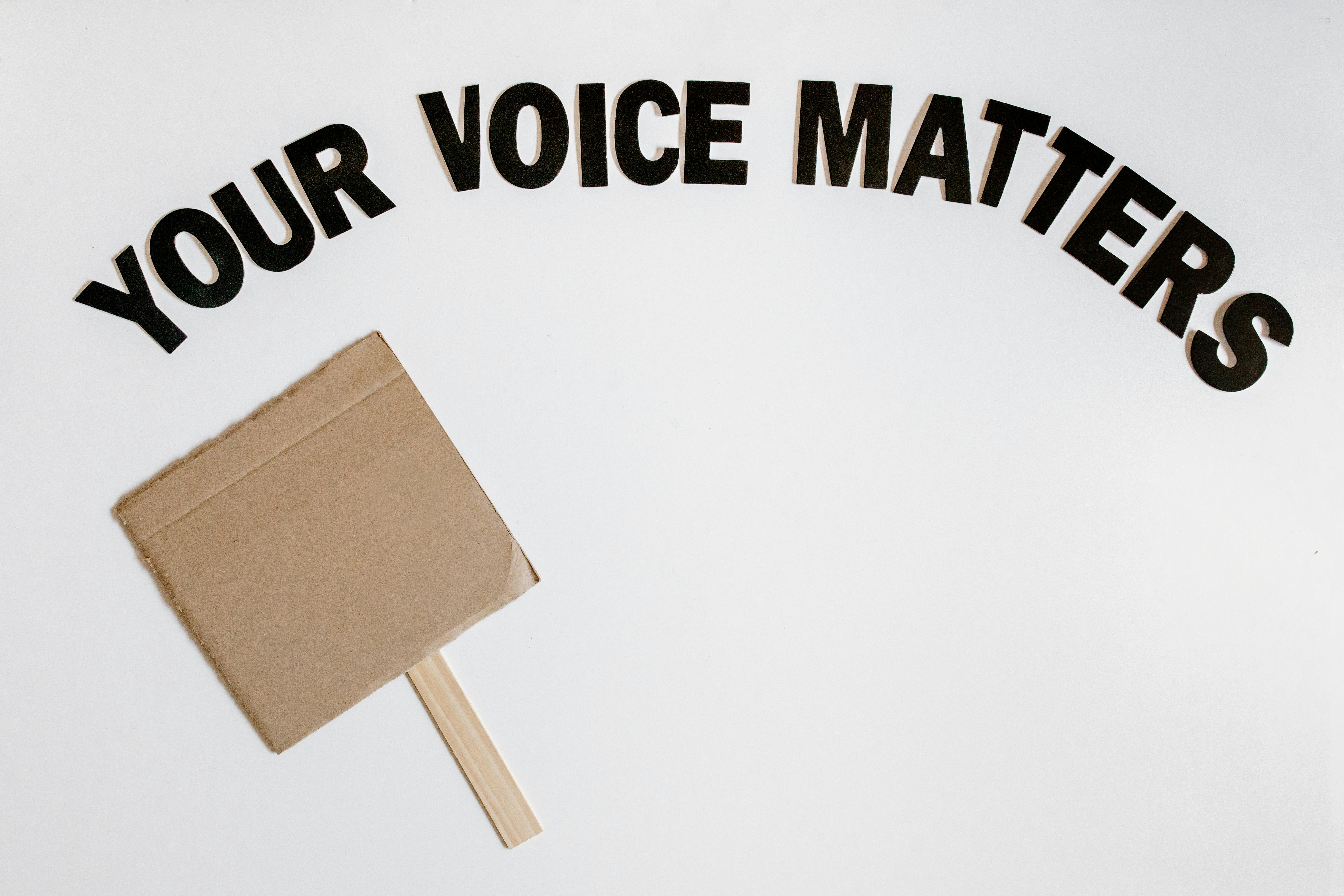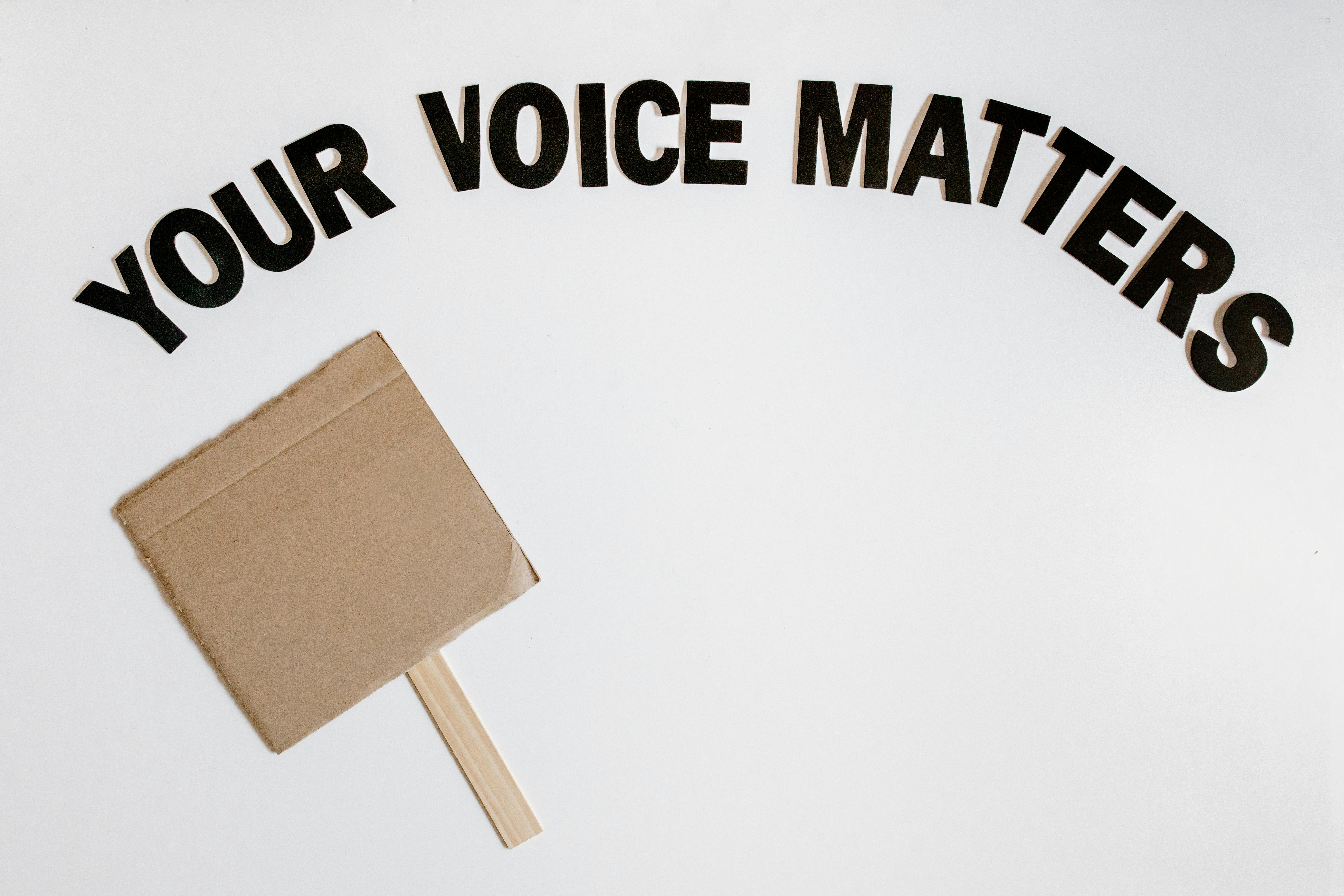Apply Now
How to Effectively Check Your GPU Performance in 2025
In the rapidly evolving world of technology, staying on top of your GPU (Graphics Processing Unit) performance is crucial, especially in 2025, when applications, games, and computational tasks become increasingly graphics-intensive. Efficiently checking your GPU performance ensures that you maximize the potential of your system, whether you're engaging in gaming, video editing, or machine learning.
Understanding how to check GPU performance offers several benefits. It allows you to analyze GPU statistics, monitor temperature, evaluate workload performance, and optimize settings for the applications you use. Familiarizing yourself with the tools and methods available to check GPU specs, usage, and capabilities will enable you to make informed decisions regarding upgrades and optimizations.
In this article, we will cover the essential methods to check GPU performance, including various software tools, in-built operating system features, and diagnostic checks to help you harness your GPU's full potential. Let's dive into the details of effectively monitoring your GPU in 2025!
Essential Tools to Check GPU Performance
Monitoring and optimizing your GPU's performance requires the right tools. Several applications can help you gather useful information and provide in-depth analysis of your GPU’s capabilities.
Using MSI Afterburner for Comprehensive GPU Monitoring
MSI Afterburner is a widely recognized tool that enables users to monitor GPU performance metrics in real-time. This user-friendly interface allows you to check GPU clock speed, load, temperature, and memory usage.
To effectively utilize MSI Afterburner, follow these steps:
1. Download and install MSI Afterburner.
2. Launch the application and familiarize yourself with the layout.
3. Utilize the monitoring options to gauge real-time performance metrics.
4. Adjust fan speeds or overclock settings if necessary based on the data collected.
Typical mistakes include overlooking the necessity of updating MSI Afterburner for compatibility with newer GPU models or ignoring the settings that optimize your GPU cooling solutions.
How to Check GPU Performance with GPU-Z
GPU-Z is another excellent tool specifically designed for providing detailed information about your GPU. It offers a comprehensive overview of your GPU model, driver version, memory type, and more.
Here’s how to use GPU-Z for checking your GPU performance:
1. Install and open GPU-Z.
2. Navigate through various tabs to access detailed specifications.
3. Use the "Sensors" tab for real-time monitoring of important metrics like GPU temperature and load.
Regularly check for updates to GPU-Z to ensure optimal performance and compatibility with any newly released graphics cards.
Utilizing the NVIDIA Control Panel for NVIDIA GPUs
For users with NVIDIA GPUs, the NVIDIA Control Panel provides specific diagnostic tools to check GPU settings. Here’s how to access and use it:
1. Right-click on your desktop and select “NVIDIA Control Panel”.
2. Under “System Information,” you can verify your driver version and GPU model.
3. Adjust settings by navigating to “Manage 3D Settings” for performance optimization.
It's vital to keep your NVIDIA drivers updated, which will enhance GPU performance, especially for newer games or applications requiring advanced graphical capabilities.
Checking GPU Performance on Windows and Mac
Depending on your operating system, checking GPU performance can vary slightly, but most measurements can be accessed seamlessly.
How to Check GPU Usage in Windows
To effortlessly check your GPU usage in Windows:
1. Open the Task Manager by pressing Ctrl + Shift + Esc.
2. Navigate to the "Performance" tab.
3. Select "GPU" from the left sidebar to view load statistics and memory usage.
This process also enables you to check GPU temperature in real time and diagnose performance for graphics-intensive applications.
Common oversight is not utilizing the “History” view in Task Manager, which provides a comprehensive history of GPU usage for better performance analysis.
How to Check GPU Performance on Mac
For Mac users, the process involves:
1. Open “About This Mac” from the Apple menu.
2. Click on “System Report”.
3. Navigate to “Graphics/Displays” for an overview of GPU specifications and load.
Mac users should ensure their OS is updated for compatibility with the latest GPU features and improvements.
Advanced Methods for Checking GPU Performance
While basic monitoring tools provide essential details about your GPU, advanced methods can offer a deeper insight into performance metrics and capabilities.
Using Command Prompt to Check GPU Specs
For tech-savvy users, utilizing Command Prompt can be an effective way to gather GPU data. Here’s how:
1. Open Command Prompt as an administrator.
2. Type the command `wmic path win32_videocontroller get name, caption, videoMemoryType` to display your GPU details.
This method allows you to check GPU specifications quickly without needing additional software.
Benchmarking Tools for In-Depth Performance Evaluation
To thoroughly analyze GPU capabilities, benchmarking tools such as 3DMark or Unigine Heaven provide detailed performance benchmarks under various conditions. These tools can help you:
1. Stress test your GPU to evaluate performance under load.
2. Compare your GPU with other models and benchmarks.
3. Understand GPU rendering performance in games versus other applications.
The key is to understand benchmark results and ensure your real-world usage aligns with recorded performance metrics.
Monitoring GPU Settings and Performance in 2025
As applications grow more demanding, regularly monitoring and checking your GPU settings becomes increasingly important.
Best Practices for Managing GPU Profiles
Establishing optimal GPU profiles ensures consistency across various uses, from gaming to video editing. Consider these tips:
1. Set different profiles in GPU management software for diverse tasks to optimize performance.
2. Regularly update driver settings and profiles to maintain compatibility with new software.
Adopting a profile management strategy can significantly boost your efficiency.
Evaluating GPU Performance for Gaming
The most crucial aspect of monitoring your GPU performance involves assessing its capabilities for gaming. To do this:
1. Use in-game overlays to check real-time GPU usage.
2. Track frame rates and render times to ensure a smooth gaming experience.
3. Adjust settings based on performance metrics to maximize your gaming experience.
Correlate these observations with user feedback to adapt performance expectations effectively.
Q&A Section
1. How can I check GPU performance for gaming?
You can utilize in-game benchmarks, MSI Afterburner, and Task Manager to monitor real-time performance metrics like frame rates and GPU load.
2. What are the common tools for checking GPU temperature?
Some excellent tools include MSI Afterburner, GPU-Z, and built-in system monitoring features in Windows and Mac.
3. How do I manage GPU drivers effectively?
Regularly check for driver updates via manufacturer websites and use management tools to track your driver version and prompt updates accordingly.
4. What should I monitor for GPU optimization?
Monitor GPU temperature, load, clock speed, memory usage, and frame rates to ensure optimal performance.
5. How can I stress test my GPU?
Use benchmarking tools like 3DMark or Unigine Heaven to put your GPU under load and evaluate its performance during intense tasks.