Effective Ways to Clear Safari Cache on iPhone in 2025
In today's digital age, optimizing device performance is essential for a smooth online experience. Clearing the Safari cache on your iPhone can significantly enhance browsing speed, free up storage space, and ensure that your internet privacy is safeguarded effectively. Regularly managing your cache not only boosts app efficiency but also plays a crucial role in troubleshooting various Safari issues. This article will guide you through the most effective methods to clear your Safari cache, ensuring you can navigate the internet with increased speed and security.
We will address the numerous techniques you can employ to delete your Safari cache on iPhone, including step-by-step instructions for maximum convenience. You'll also find information on how to manage your browsing history and cache history, as well as tips for improving the overall performance of your iPhone. So, let’s dive into the specifics of clearing Safari cache and enhancing your browsing experience!
Key Takeaways: Regular cache management helps improve the performance of your iPhone, optimizes storage, and enhances user privacy during web browsing.
Step-by-Step Guide to Clear Safari Cache on iPhone
To effectively manage cache on your iPhone and optimize your browsing experience, following systematic steps is crucial. Clearing the Safari cache can directly impact the speed of the browser, remove unwanted temporary files, and enhance overall performance.
Accessing Safari Settings
Start by navigating to the Settings app on your iPhone. Scroll down until you find Safari. Tapping this opens a range of options to adjust and manage your Safari browsing experience. Familiarize yourself with the various settings available, as they are pivotal in cache management.
Erasing Browsing Data
Within the Safari settings, look for the option labeled Clear History and Website Data. This selection not only clears your history but also removes the cache and cookies stored from your browsing sessions. Confirm the action, and your browser will be refreshed, which can alleviate slow performance issues.
Managing Cache for Specific Websites
If you prefer not to clear all your browsing data at once, iOS allows you to delete cache for specific websites. You can navigate to the Advanced section within Safari settings, and from there, select Website Data. Here, you’ll see a list of websites storing data. You can swipe left and press Delete beside any website to remove cached content.
Through these steps, you can work towards a more optimized, speedy, and user-friendly Safari browsing experience without unnecessary baggage from caching data.
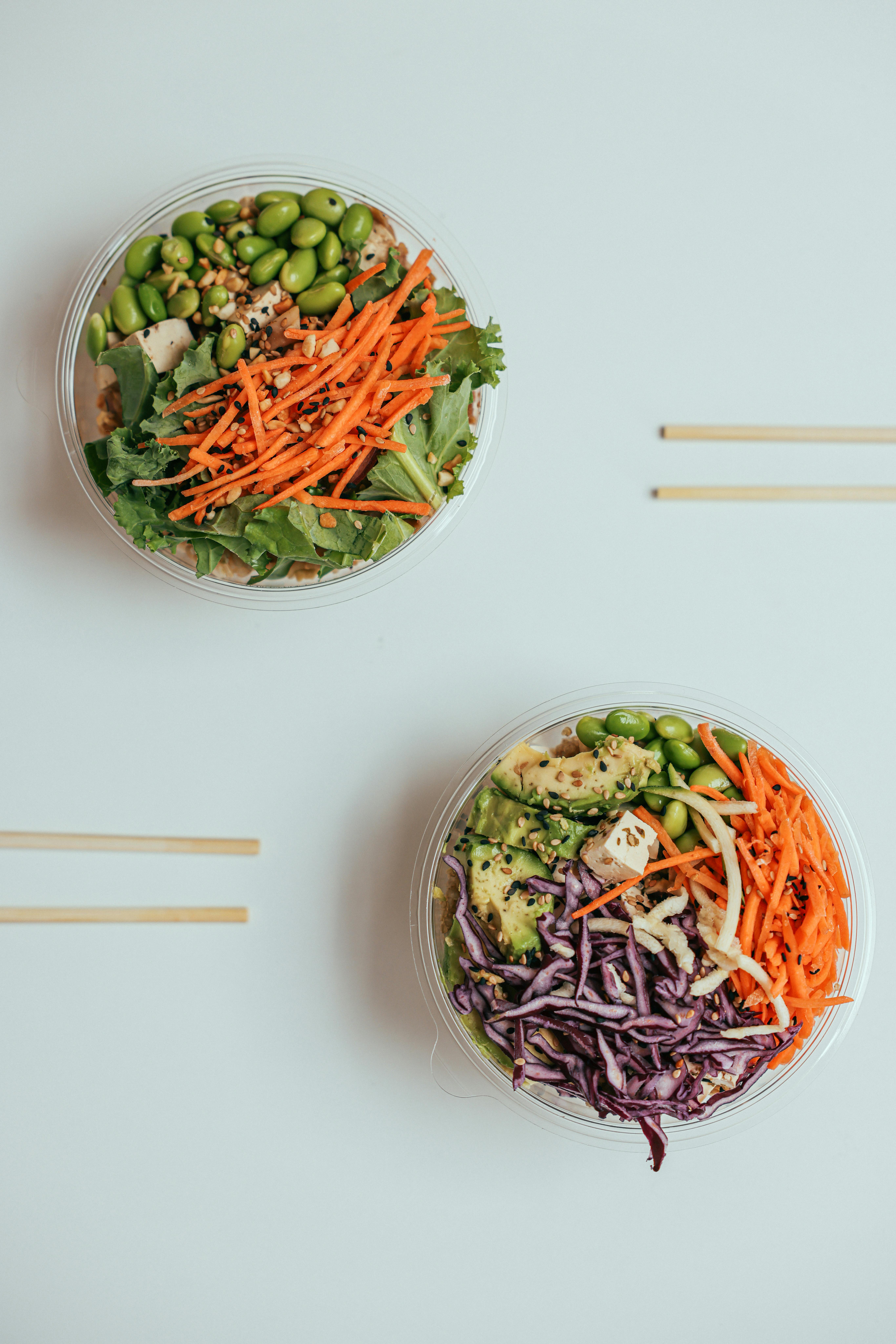
Opting for Temporary File Deletion on iPhone
Temporary files can accumulate over time, consuming significant storage space and potentially slowing down your iPhone. Erasing these remnants is just as essential as clearing cache.
Exploring Temporary Files
Temporary files include data created by apps that help them run efficiently but aren’t always necessary after use. To access these, go back to the Settings app and click on General. From there, select iPhone Storage, where you can see a breakdown of your storage usage by app, which will help you identify candidates for temporary file deletion.
Deleting Unused Applications
Look for applications that you rarely use. By deleting unused apps, you can free up considerable space, contributing to improved performance. Tap on an app and select Delete App to remove it permanently if you determine it’s no longer necessary.
Using a Cache Cleaning Tool
Automated cache cleaning tools can assist in erasing unnecessary files and optimizing storage. Consider downloading a trusted third-party cleaning app, ensuring it aligns with Apple's privacy standards. These tools often streamline the management of various caches, enhancing your iPhone's speed and efficiency.
Tips to Enhance Safari Performance
After clearing your cache, it’s essential to understand additional methods to maintain an efficient browsing experience. Small adjustments can lead to significant performance improvements.
Adjust Privacy Settings
Adjusting your privacy settings can drastically impact Safari performance. Go to Settings, tap Safari, and review privacy options. Enabling “Prevent Cross-Site Tracking” may slow down some content but enhances overall user privacy and security.
Enabling Experimental Features
Within the Advanced settings of Safari, you can experiment with various features, such as “Web Inspector” or “JavaScript”, which may enhance your browsing experience. Always ensure to have a backup before enabling such features, as they can sometimes interfere with regular browsing operations.
Keep iOS Updated
Regularly updating your iOS can help in addressing browser performance and security. Each update often includes fixes for previous bugs and improvements for Safari specifically. Head to Settings, tap General, and select Software Update to check for the latest version.

Common Issues and Troubleshooting Safari
After undertaking cache management, if you continue to experience Safari issues, pinpointing the cause is vital.
Diagnosing Performance Problems
Concerning Safari slowdowns or crashes, identifying specific behavior can provide insight. Is it just a particular website causing issues, or is the browser sluggish across all sites? Tracking these issues can help discern between a local cache problem or broader software issue.
Considering Network Issues
Sometimes, problems may stem from network connectivity rather than Safari itself. Ensure your internet connection is stable. Testing this demonstrates whether the problem is with Safari or just your connection.
Resetting Safari Settings
If problems persist, consider a full reset of your Safari settings. This process can restore normal functionality and improve performance. Navigate back to Safari settings in your device and select Clear History and Website Data once again, but this time also proceed to reset your settings for a thorough refresh.
Conclusion: Embracing Effective Cache Management
Regular cache management is crucial for enhancing your iPhone's performance and ensuring a swift browsing experience. Through effective techniques such as clearing cache and managing temporary files, you can safeguard your privacy and streamline your internet usage. These straightforward steps to clear Safari cache are invaluable not only for free space but also for protecting your online presence.
Implement these strategies into your routine, and enjoy a digital experience free from unnecessary clutter, improving the usability of your device as a result. Whether you are looking to speed up your iPhone or enhance security, managing cache effectively will always lead to positive outcomes.
Remember: Keeping your device clean and your browsing data managed is essential for an enjoyable online experience!
