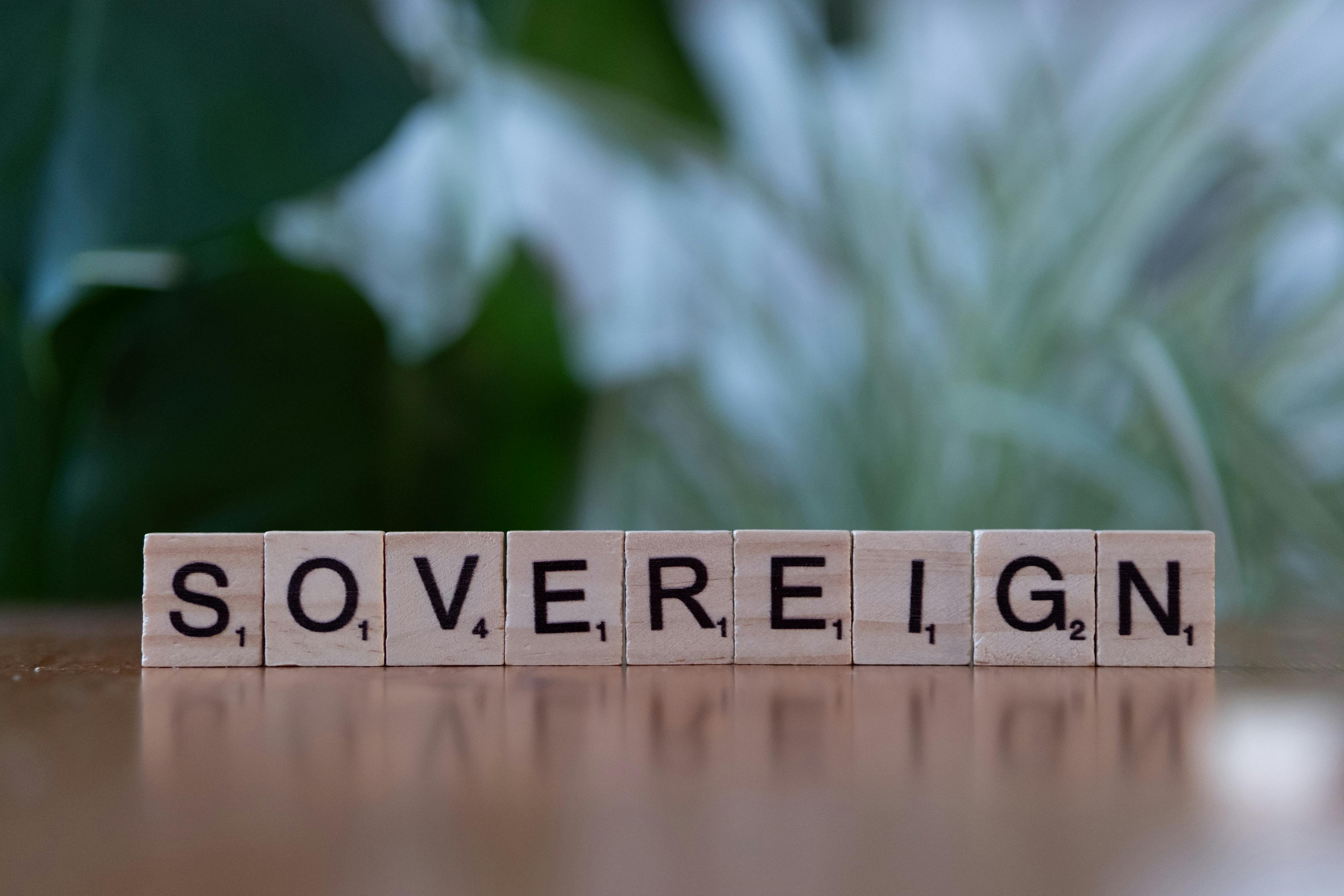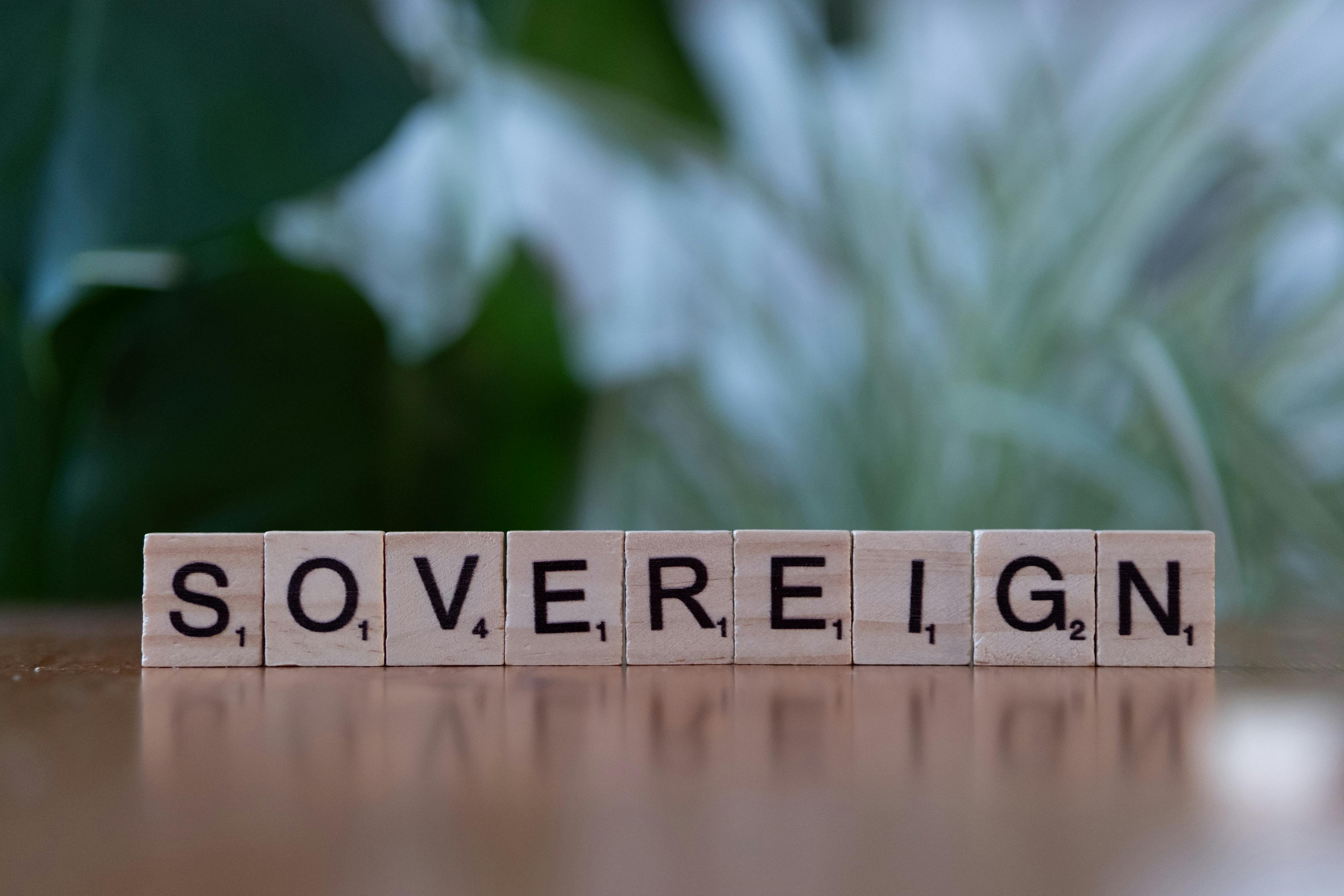Apply Now
Ultimate Guide to Effectively Resetting Your Mac for Optimal Performance
Resetting your Mac can breathe new life into your device, allowing it to perform at its best. Whether you're encountering persistent issues, preparing to sell your Mac, or simply wanting to start fresh, knowing how to properly reset macOS is vital. This guide walks you through every aspect of resetting your Mac effectively, providing tips and tricks to ensure a seamless experience.
Understanding the reasons for a reset can help you make informed decisions. A Mac can benefit from a reset when it's running slow, struggling with constant crashes, or if you've forgotten your login password. Knowing when and how to reset your Mac can enhance its performance, giving you the smooth experience you deserve.
In this article, we'll explore different methods to reset your Mac, including factory resets, troubleshooting techniques, and how to reinstall macOS. We'll also provide insights on safely backing up your data and restoring your system. By the end of this guide, you'll know exactly how to optimize your Mac for 2025.
Key Takeaways:
- Learn to effectively reset your Mac.
- Understand the different types of resets.
- Discover backup and restoration processes.
- Troubleshoot common issues effectively.
Step-by-Step Instructions for a Factory Reset on Your Mac
Resetting your Mac to factory settings is a comprehensive way to resolve most performance issues. This process wipes your device completely, including your data and settings, allowing you to start anew.
What You Need Before Resetting Your Mac
Before diving into the reset process, it's essential to back up your important files. Using Time Machine is the simplest way to back up your data. You also want to ensure that your Mac is fully charged or plugged in, as interruptions during the reset can lead to issues. Lastly, make sure you know your Apple ID and password to remember them for reinstallation.
Accessing macOS Recovery Mode
To initiate a factory reset, you should boot your Mac into recovery mode. Restart your Mac and immediately hold down Command (⌘) + R until the Apple logo appears. This action will allow you to access macOS Utilities, where you can choose to reinstall macOS or erase your hard drive.
Erasing Your Mac's Hard Drive
In macOS Utilities, select "Disk Utility," then choose your startup disk (usually named " Macintosh HD"). Click on "Erase," select the format (APFS is recommended for newer Macs), and confirm. This step removes everything, so ensure your data is securely backed up before proceeding.
Reinstalling macOS
After erasing your hard drive, return to macOS Utilities and select “Reinstall macOS.” Follow the on-screen instructions to install a fresh copy of macOS. Make sure your Mac is connected to the internet, as the system will download the latest version of the operating system.
Restoring Your Files and Settings
Once macOS is installed, you will have the option to restore your data from a Time Machine backup. Follow the prompts to select your backup and restore your files to your freshly reset Mac. This approach allows you to keep your essential information without carrying over any potential issues from before.
Essential Mac Reset Tips for Optimal Performance
Understanding and implementing effective mac reset tips can help maintain optimal performance throughout the life of your device.
Regular Maintenance Procedures
After conducting a factory reset, you should regularly maintain your Mac to avoid future problems. Schedule consistent checks on your storage, memory usage, and applications. Use tools like Disk Utility to diagnose any potential issues before they become major problems.
Monitoring and Troubleshooting Mac Performance
If your Mac starts to lag or crash post-reset, be proactive in monitoring performance. Check Activity Monitor to see which applications consume the most resources. Uninstall any unnecessary software that might hinder your system's capabilities. And in case of recurring issues, refer to your macOS reset instructions for additional support.
Using Mac Reset Tools and Software
Leverage various mac reset tools available to streamline the process when needed. Software like CleanMyMac can help you identify files that slow down your system and assist in routine maintenance. Using these tools smartly can ensure a hassle-free experience when aiming to reset mac performance efficiently.
Common Mac Reset Issues and Solutions
Inevitably, you may encounter issues while resetting or restoring your Mac. Whether it's a stubborn application preventing a reset or problems accessing recovery mode, addressing these challenges head-on is crucial. Consult your mac troubleshooting guide or use support forums to find specific methods to mitigate such issues.
Customizing Your Mac After a Reset
Once the reset process is complete, it’s important to customize your Mac settings for improved user experience. Adjust system preferences to suit your needs, including display settings, trackpad gestures, and security options. A well-tailored setup can enhance your productivity significantly.
FAQs About the macOS Reset Process
The reset process can lead to numerous questions. Here are some frequently asked questions regarding macOS resets that can clarify any lingering doubts.
How often should I factory reset my Mac?
Generally, factory resets are recommended every few years or if you're experiencing significant performance issues. Regular maintenance can often stave off the need for a complete reset.
Can I reset my Mac without losing my data?
Yes, you can reset your Mac while keeping your data intact by opting for certain macOS recovery options that allow you to repair or reinstall the operating system without an erase.
What if my Mac won’t boot into recovery mode?
If your Mac fails to enter recovery mode, check your system compatibility and try using Internet Recovery by holding Option + Command + R instead of Command + R.
Is it safe to recycle or sell a Mac after a reset?
Yes, it’s safe to recycle or sell your Mac after a factory reset, as the procedure erases personal data. However, it's wise to ensure all backups are complete and essential files are transferred before parting with the device.
Are there alternative methods for resetting my Mac?
Yes, you can also use mac reset software or tools that offer automated solutions to help reset your system as necessary. These options guide you through the processes without requiring in-depth knowledge of macOS functionalities.
Now you have all the information necessary to effectively reset your Mac and maintain its performance moving into 2025. Embrace these strategies to restore your Mac's speed and functionality, and don't hesitate to implement the tips mentioned to preserve the health of your device for years to come.